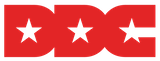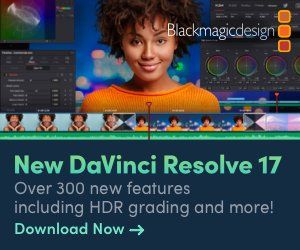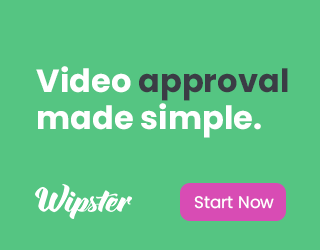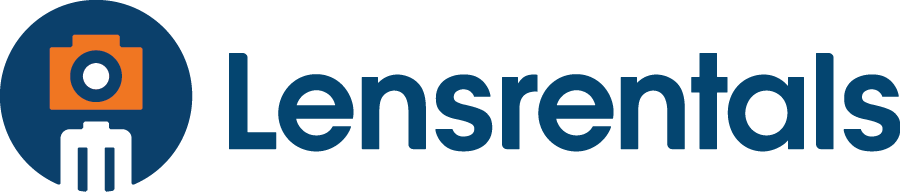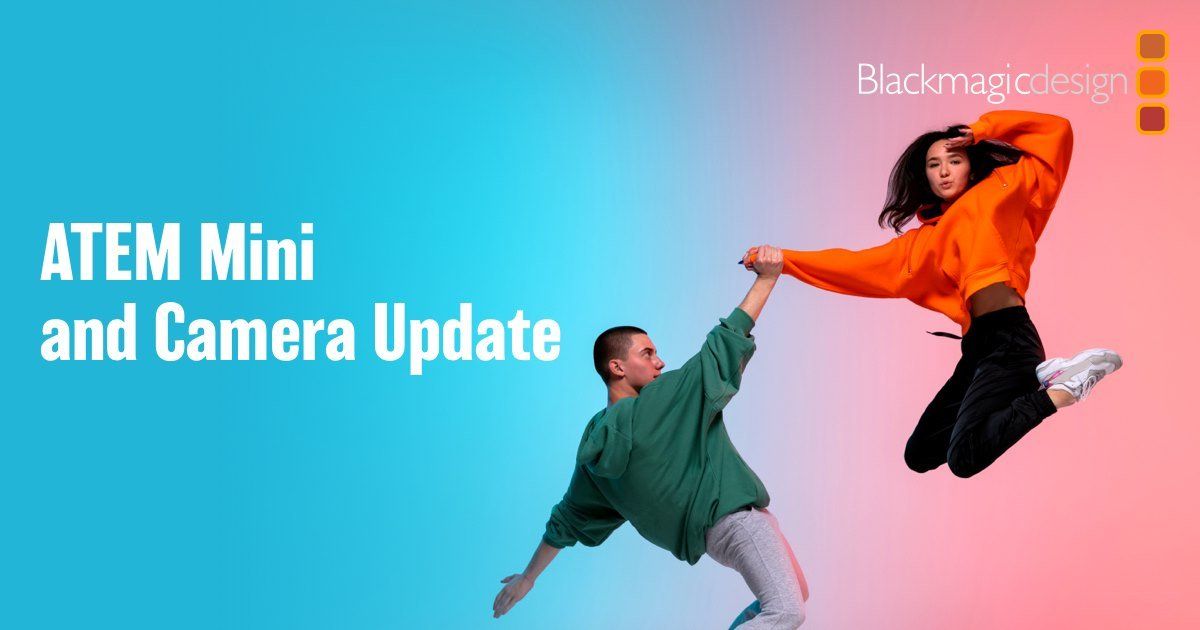Slow Down and Speed Up Clips in Premiere Rush!
District Digital Creatives • August 6, 2019
The Premiere Rush team is thrilled to announce that our #l requested feature is available today in version 1.2 - Speed!
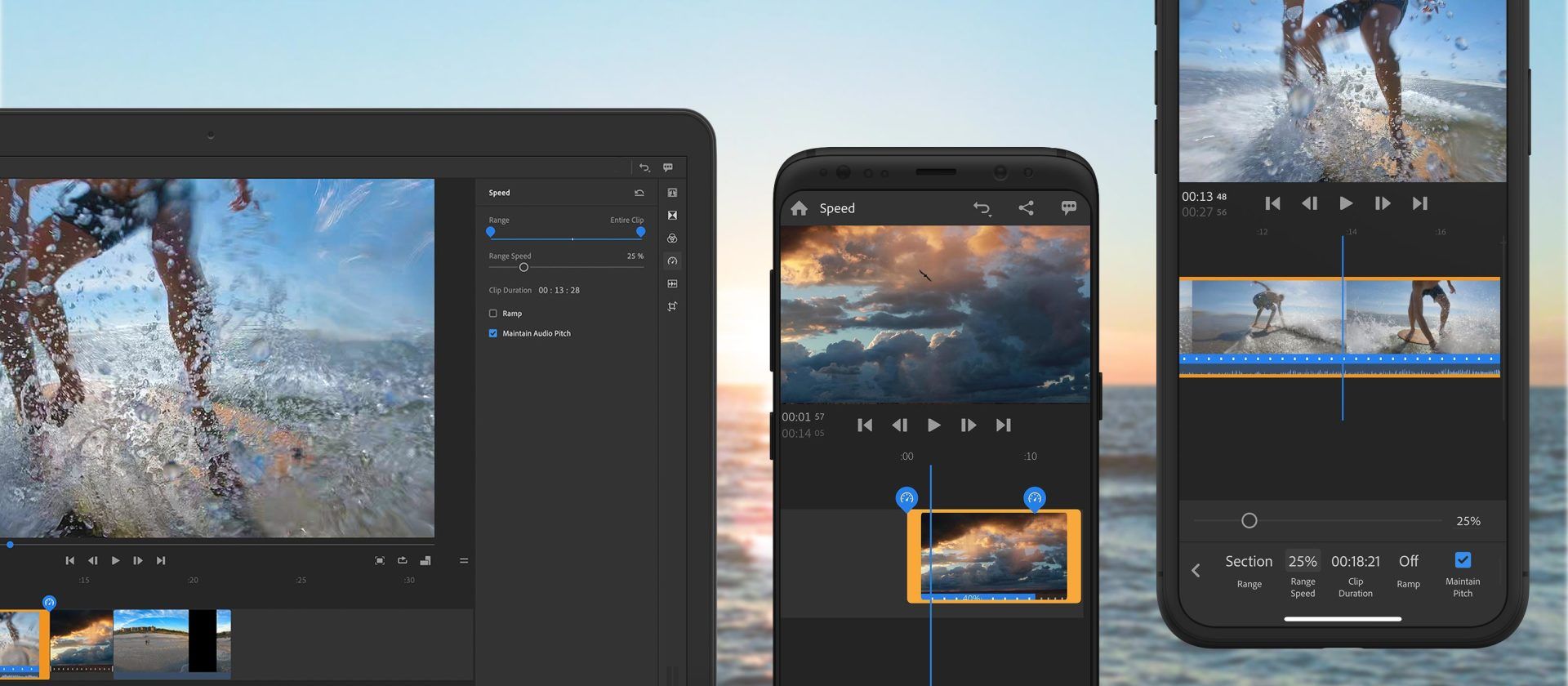
Slow down or speed up footage, add adjustable ramps, and maintain audio pitch - speed in Rush is intuitive for the first-time video creator, yet powerful enough to satisfy video pros who are editing on the go.
Read on for a quick overview, or download Rush on iOS, Android, or Desktop
to try it yourself!
Basic speed adjustments
Speed adjustments in Rush are quick and simple. We use a percentage value to display speed, where 100% is real time. Values below 100% result in slow motion, and values above 100% create fast motion.
To adjust the speed, simply open the speed panel, select "Range Speed," and drag the slider.
Skimboarding with a GoPro HERO 7 in San Francisco, California.
You can also tap on the speed percentage next to the slider and enter a specific value.
Speed ranges
Speed ranges allow you to adjust the speed within a specific section of your clip.
To create a range, drag the blue handles on the clip in the timeline or in the speed panel under "Range." The speed outside of your range is 100%, while speed inside the range is adjustable.
The classic "dronie'; capture in Florida (USA). Shout-out to my Mom Sofia standing next to me.
Ramping
To progressively speed up or slow down in or out of your range, enable ramping. This helps smooth out speed changes which might otherwise seem jarring. Rush is the first mobile editing app with adjustable speed ramps!
Pro tip:
As you drag the range handles, Rush will display the particular frame where the speed change takes full effect. This is handy as you can select the exact moment that you want your speed change to occur!
Duration adjustments
For precise control, you can manually set a clip's duration. After setting the duration, Rush will do the math and adjust your clip speed to the appropriate value. This is especially useful for timelapses.
Maintain pitch
Adjusting the speed of a video clip often has drastic effects on audio, but not in Rush!
Typically, speeding up footage will raise your audio's pitch (think mouse voice), while slowing down footage will lower it (think of a deep robot voice). "Maintain pitch" in the speed panel takes care of this by preserving the original pitch of your audio at any speed! It's enabled by default, but can be turned off if you prefer.
#madewith rush
The new speed panel offers quite a bit of creative control, and as with everything in Rush, your speed adjustments will transfer seamlessly when opening your Rush project in Premiere Pro.
Speed is here and the team is super excited to see what you create. Be sure to tag #madewithrush and #premiererush, and we'll see you on social!
LATEST NEWS
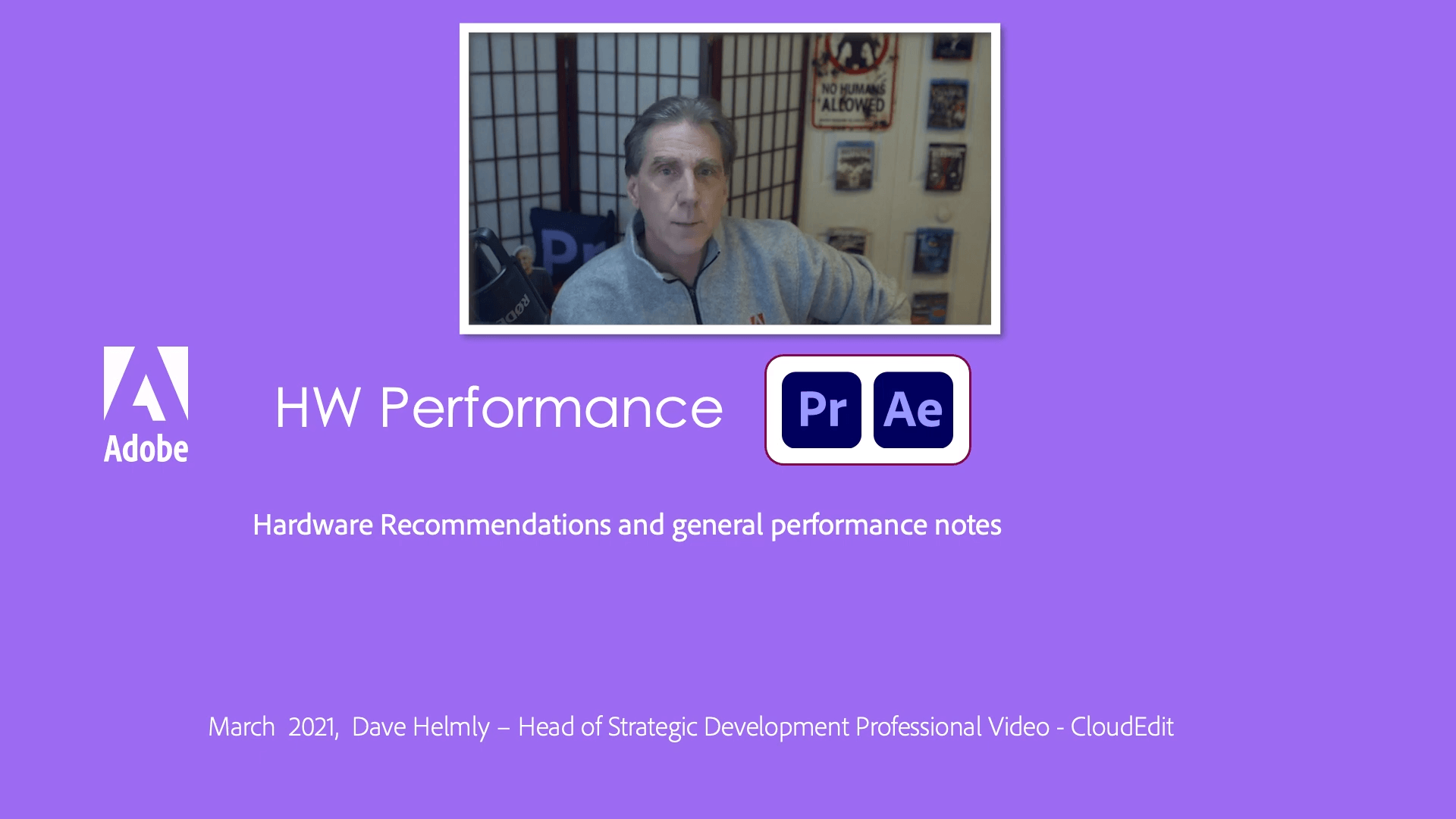
Our friend David K Helmly Sr. has created a series of videos to help optimize you optimize the Adobe Video Apps.
"Chapter 1: Dave discusses System Specs for Premiere Pro and AfterEffects - Understanding Minimum vs recommended specs and why. Note - This is talk track over a slide show and consists of 5 videos in the series."