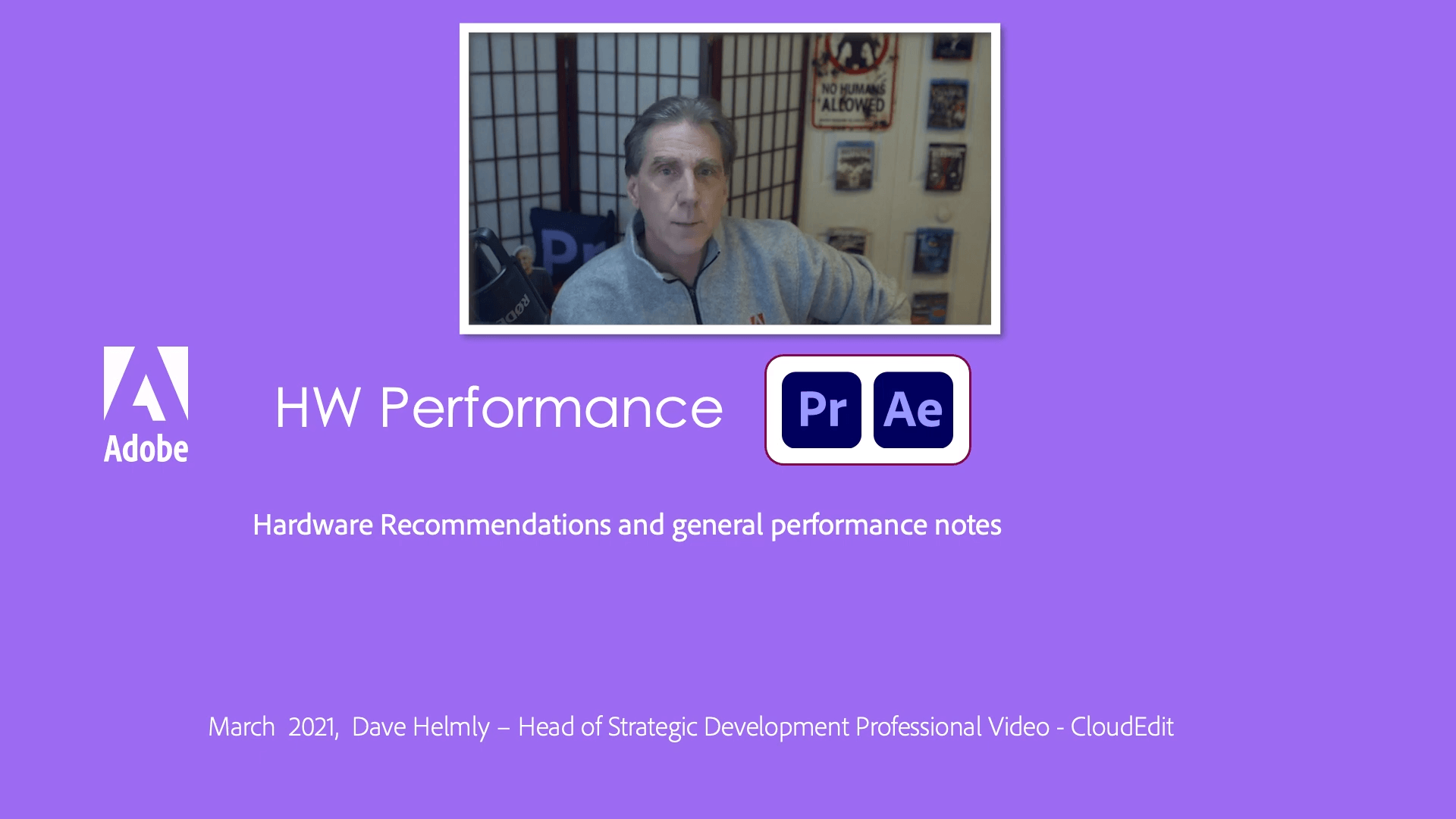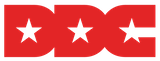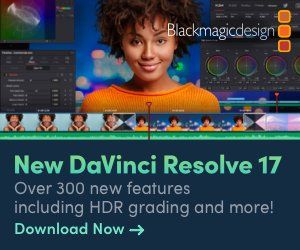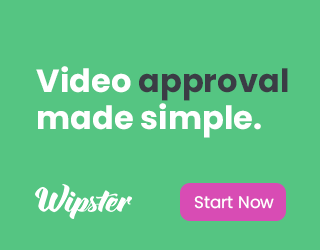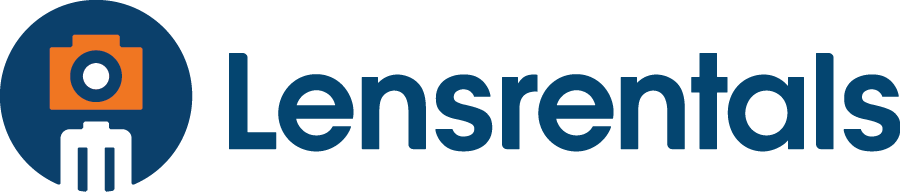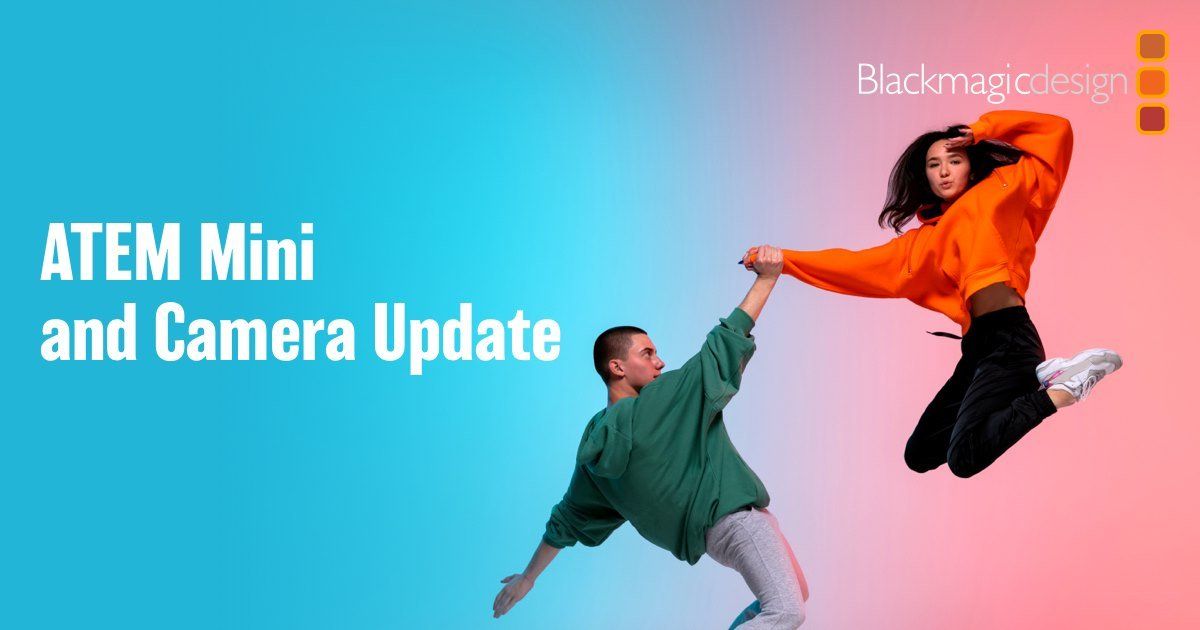Adobe Bridge levels up workflows with Premiere Pro integration and new asset management features
Sponsor Content
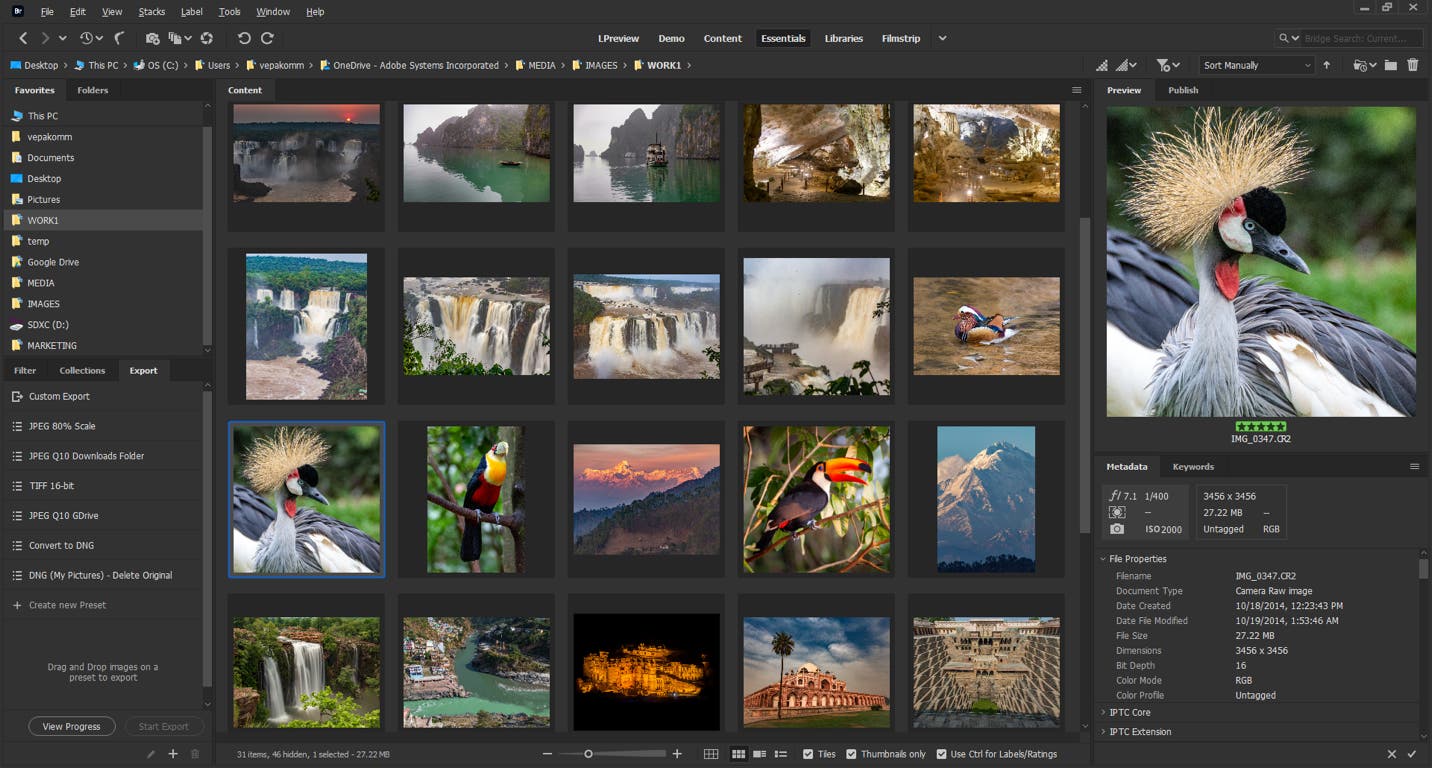
Adobe Bridge is a powerful tool for managing your creative assets, and can be a major productivity booster if you’re using Photoshop, Illustrator, InDesign, or After Effects. Now, with this latest release of Adobe Bridge, right in time for Adobe MAX 2020, we’re adding enhanced support for video files to our roster. We’re thrilled to announce that Bridge will now integrate with Adobe Premiere Pro and Adobe Media Encoder, a step that will make editing and transcoding video clips easier than ever.
In addition to an enhanced video workflow, we’re also rolling out many new features to boost content velocity for photographers, all centered around the Export Panel. This includes the ability to resize based on a target rectangle or resolution and the ability to rearrange presets by dragging and dropping. Read on for more details on everything new in this release of Adobe Bridge.
Video thumbnail scrubbing when hovering
Users can now hover their mouse pointer over the top of video thumbnails to see the frame update. This allows users to ‘scrub’ the video frames by moving the mouse pointer over the video thumbnail, which is particularly helpful when you’re trying to quickly ‘peek’ at a specific part of a video.
Of course, video preview in the Preview panel and in full screen (View > Full-screen preview) is still supported, but this should make it easier to select videos (using ratings and labels) for further edits.
Edit video clips in Premiere Pro, right from Bridge
It is now easier to storyboard your video files in Bridge, and get right to editing them in Premiere Pro. Using Bridge’s Sort Manually option, arrange your video clips per your storyboard, select them and then click Tools > Premiere Pro > Edit (Create a Sequence).
This will launch Premiere Pro and add the selected files to the Premiere Pro sequence, as per the manual sort order in Bridge. Now you are ready to begin your project.
Read More: https://discre.link/352flc5
LATEST NEWS